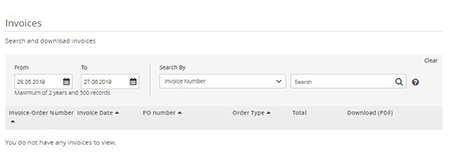Key Webstore Features
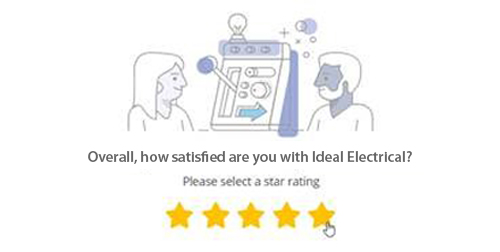
Without your FEEDBACK we cannot improve
As such we have introduced another way for you to leave feedback either via our homepage or when you checkout. Simply click on your star rating and then provide your feedback, either a compliment, suggestion, question or raise an issue. Any feedback will be actioned locally according to the nature of the feedback.
Simplified our stock icons
Even if a product is out of stock we can still order it in for you or you can view stock from other nearby branches. So we have simplified our stock icons, solid green means the product is in stock at your nominated branch, if no stock it can still be ordered but an orange exclamation mark indicates we do not currently have stock. If cannot wait for a delivery, have you checked out the “View other branches for stock” feature?
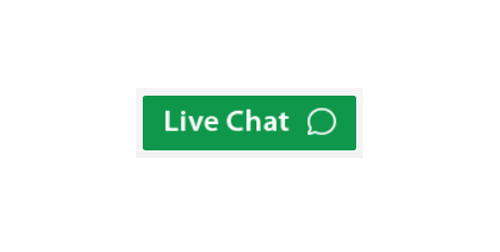
Did you know we have a LIVE CHAT service
Managed by our digital team in Sydney, if someone is available you will see the “Live Chat” button. Pressing this button on your desktop, tablet or mobile will connect you someone who can help you. If we are not available, the “Live Chat” button will be replaced with a “Leave a Message” button which we will respond to as quickly as possible. Just another way we are making it easier to work with us!
Now available online are ELECTRONIC PODs
As we begin to obtain more electronic proof of delivery (POD) dockets, these will now be displayed online. If an electronic POD is available, it will be displayed against each line of the order and is accessible via the Order History section of our webstore. If we do not display a POD on the webstore, it does not mean we do not have one, it’s just that we do not have an electronic POD so if a copy is required, please reach out to your branch to obtain a copy. Electronic PODs online is another way we are making it easier to deal with us.
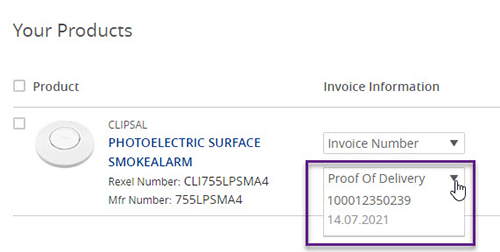
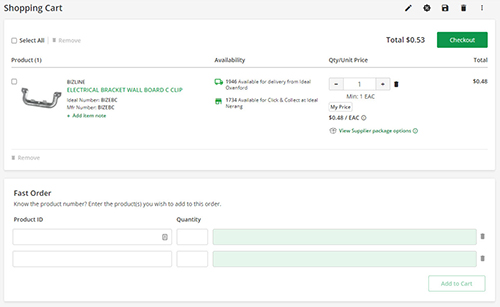
Have you seen our NEW CART PAGE
The new cart page gives you more options whether your cart has products or not. Opening a cart with no products now provides you with a few options including ordering a special order line. If you open a cart which has at least one product, you will notice four key action icons in the top right corner with the remainder behind the three dots. The actions displayed on the cart page are; add order notes, request a quote, save cart and delete cart. You will also note the fast order component at the bottom of the page. So saving you time, you can now you can add products to the cart whilst on the cart page if you know our part number or a supplier’s part number.
Search for products you have PREVIOUSLY PURCHASED
You can now refine your search to the products you have purchased in the past 12 months. Simply perform your search and then select one of the two “Previously Purchased” filter options to refine the results to just the products you have purchased. Want to go back, no problems, simply clear the previously purchased filter and the reach results will refresh.
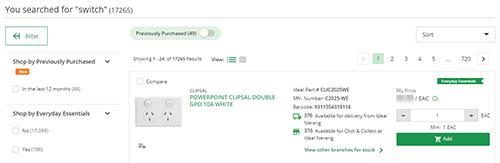
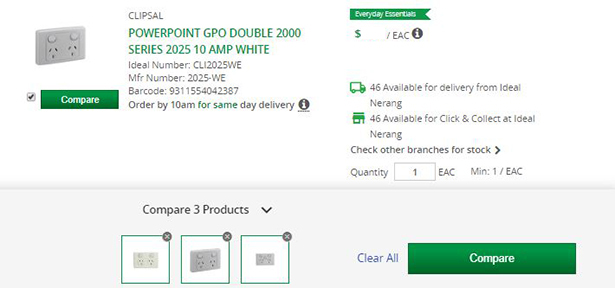
Easily find products with our search GRID VIEW
-
Helps you easily identify which products you need
-
Streamlines your search results
-
Focuses on the key product details
Conveniently find NEARBY STOCK
-
See stock availability from your local branch and closest surrounding branches
-
More visibility including stock quantities
-
Easy access to surrounding branch details
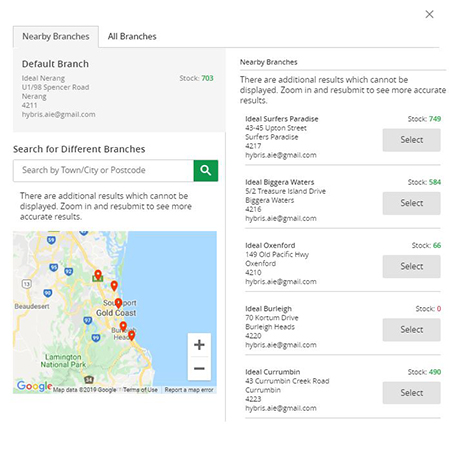
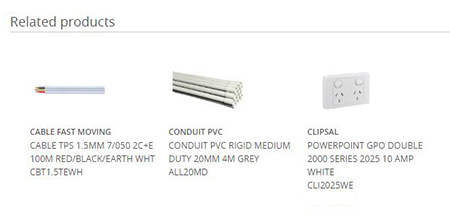
Get relevant PRODUCT SUGGESTIONS
-
Suggestions based on items you view
-
Add To Cart with just one click
SAVE or share a shopping cart
-
Save an active shopping cart to order later
-
Create a shopping cart for recurring orders with the same number and items
-
Share a shopping cart to another user
-
Order history
-
Overview and search-ability of all your orders
-
Find your most ordered items under a tab
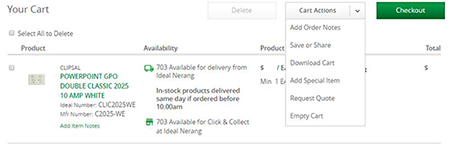
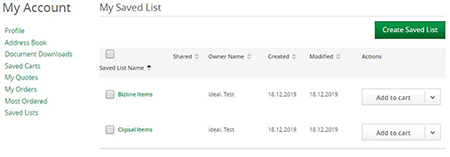
Create and maintain JOB LISTS with your favourite products
-
Create and edit your job lists with your favorite items
-
Guide your installers to the right material by sharing your list
-
Order directly from your own job list by adding your job list to cart
FIND your invoices online
-
Find and view the status of your invoices
-
Download invoices